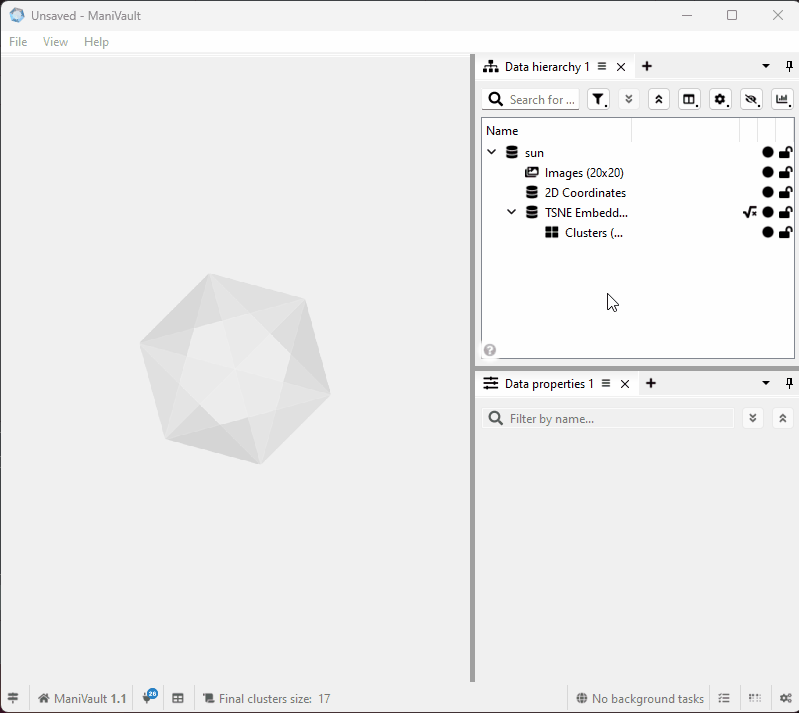Working with the data properties plugin
- ManiVault Studio 1.2 or higher
- |
- 21 Nov 2024
- |
- Thomas
- |
- 1 min read
This system view plugin shows the properties of the currently selected dataset in the data hierarchy plugin. The properties are arranged in collapsible sections and the changes are saved with the project.
If the dataset has an attached analysis plugin, it will also show it here.
Ways to add the plugin
from the start page
The start page offers several default projects that include system plugins. A couple of them also include the data properties plugin:
Click to view the video
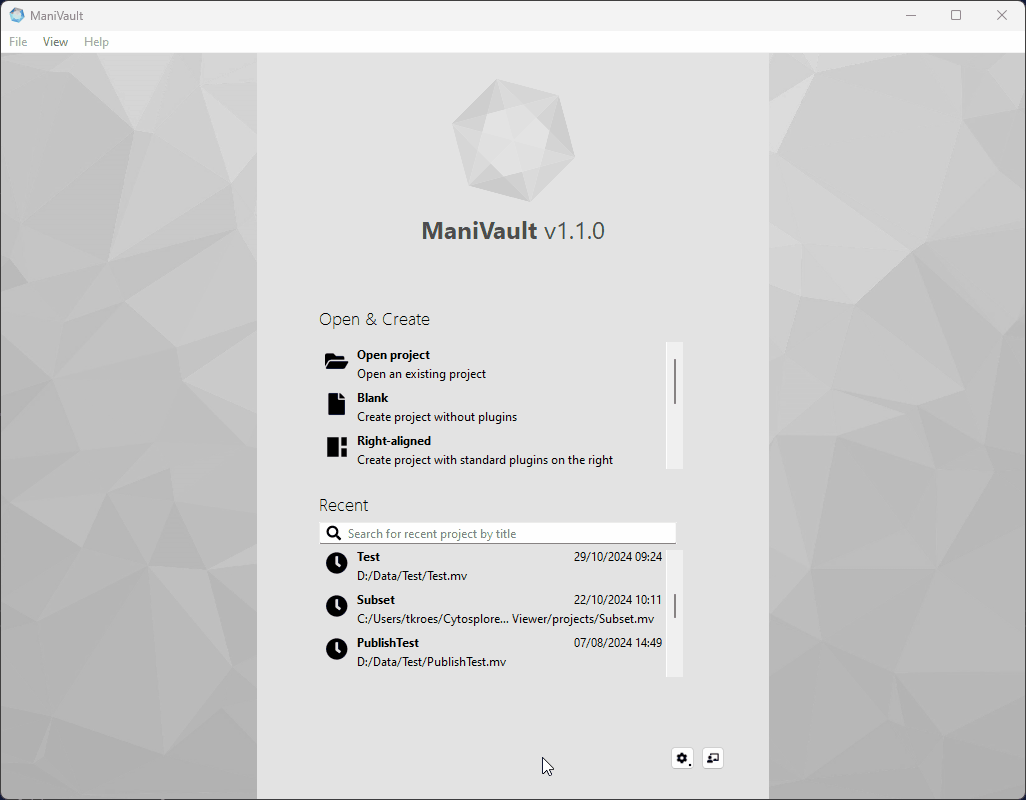
from the main menu
To create the data properties plugin from the main menu:
- Go to Main menu
- View > System views > Data properties
Click to view the video
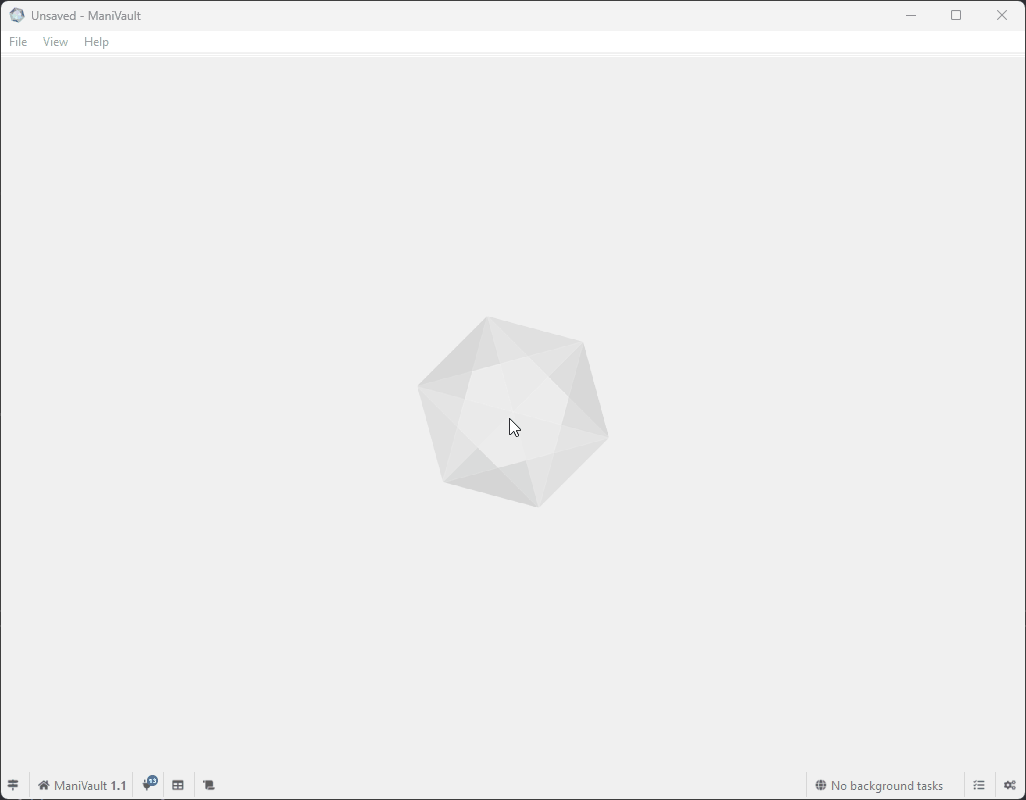
By attaching it to an existing view
The data properties plugin can also be created from within the view:
- Click the plus sign next to an existing system view
- Choose where to place the new view (Left, Right, Above, Beneath or Tabbed)
- Select Data properties
Click to view the video
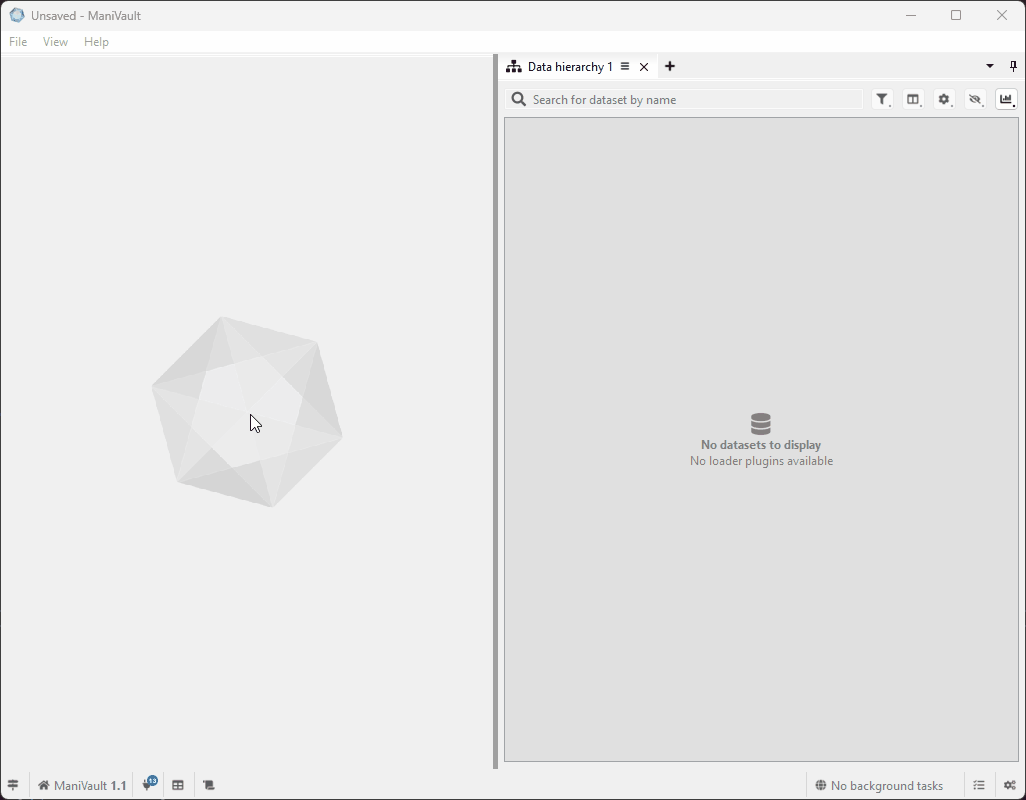
View and edit dataset properties
The example below shows how the data properties plugin is used (in conjunction with the data hierarchy plugin) to view and edit dataset and analysis properties:
Click to view the video
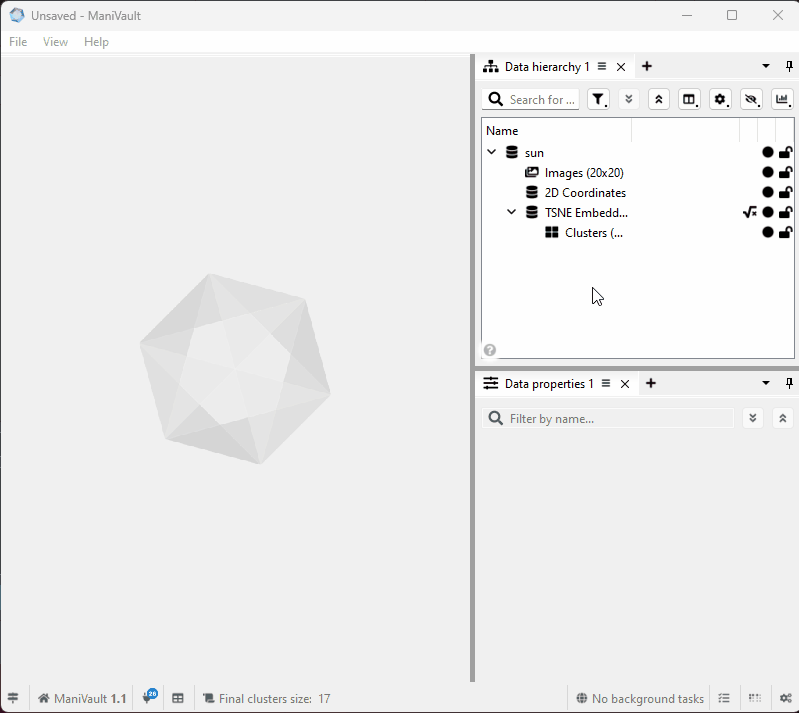
Find properties
The data properties plugin allows you to search for dataset and analysis properties:
Click to view the video