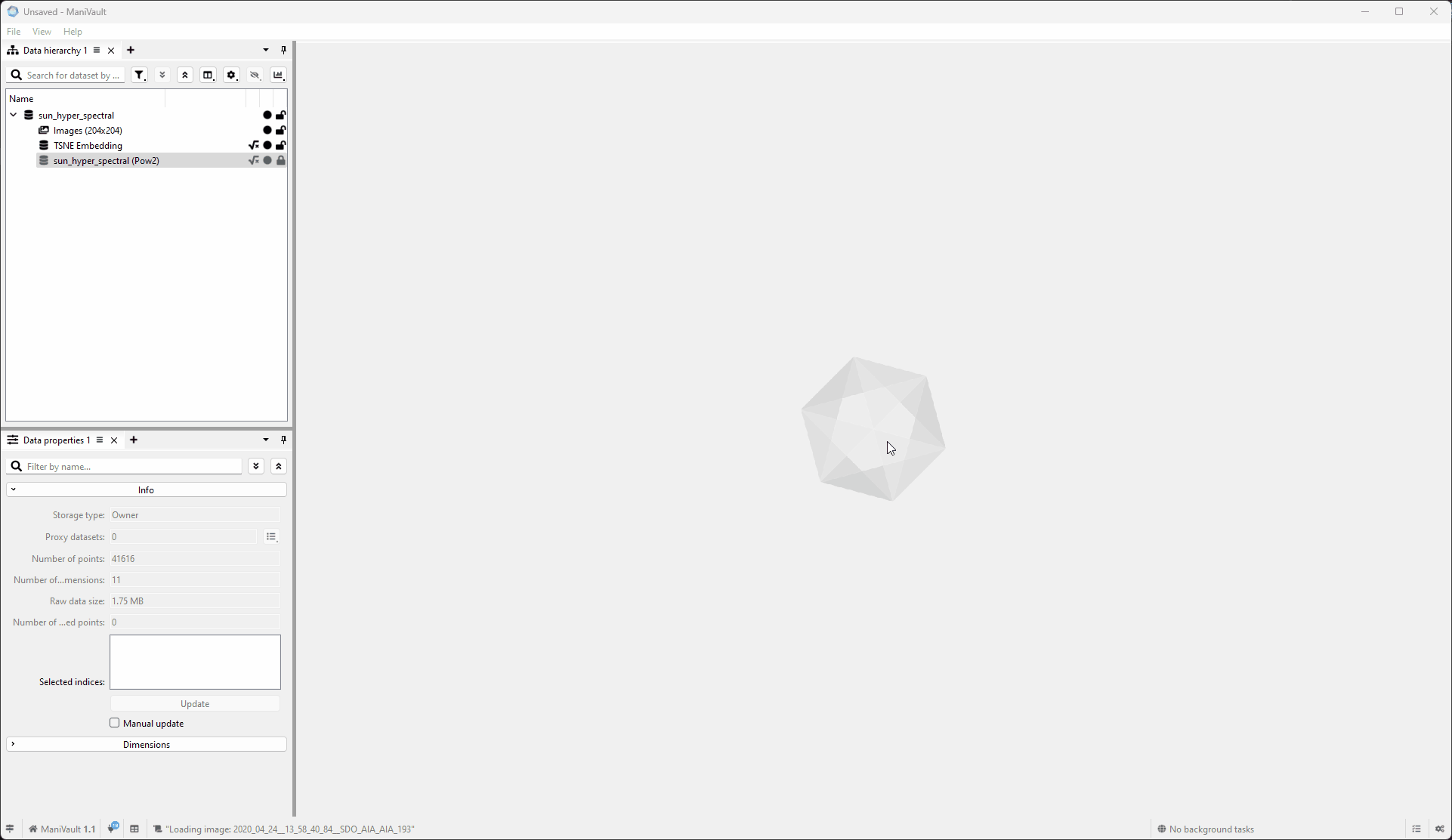Working with the data hierarchy plugin
- ManiVault Studio 1.2 or higher
- |
- 20 Nov 2024
- |
- Thomas
- |
- 4 min read
This system view plugin displays all the loaded data in a hierarchical way.
With this plugin, you can import, export, analyze, transform, view, and interact with data.
It also allows for advanced search and filtering of datasets and other manipulations of the data hierarchy, such as toggling columns, hiding and locking data.
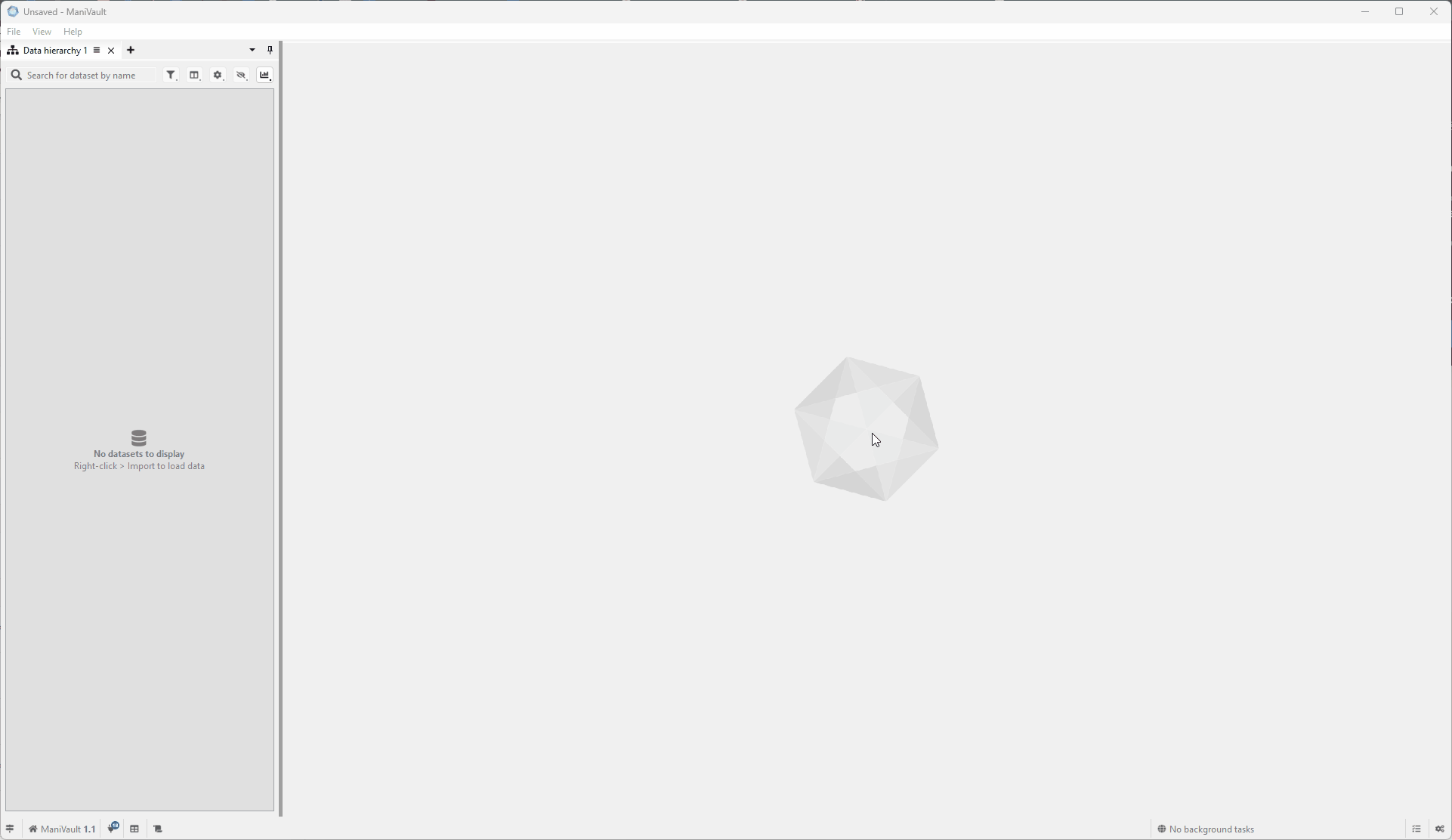 The data hierarchy plugin in action
The data hierarchy plugin in action
View categorized examples below to get started.
Ways to add the plugin
From the start page
The start page offers several default projects that include system plugins. A couple of them also include the data hierarchy plugin:
Add from the start page
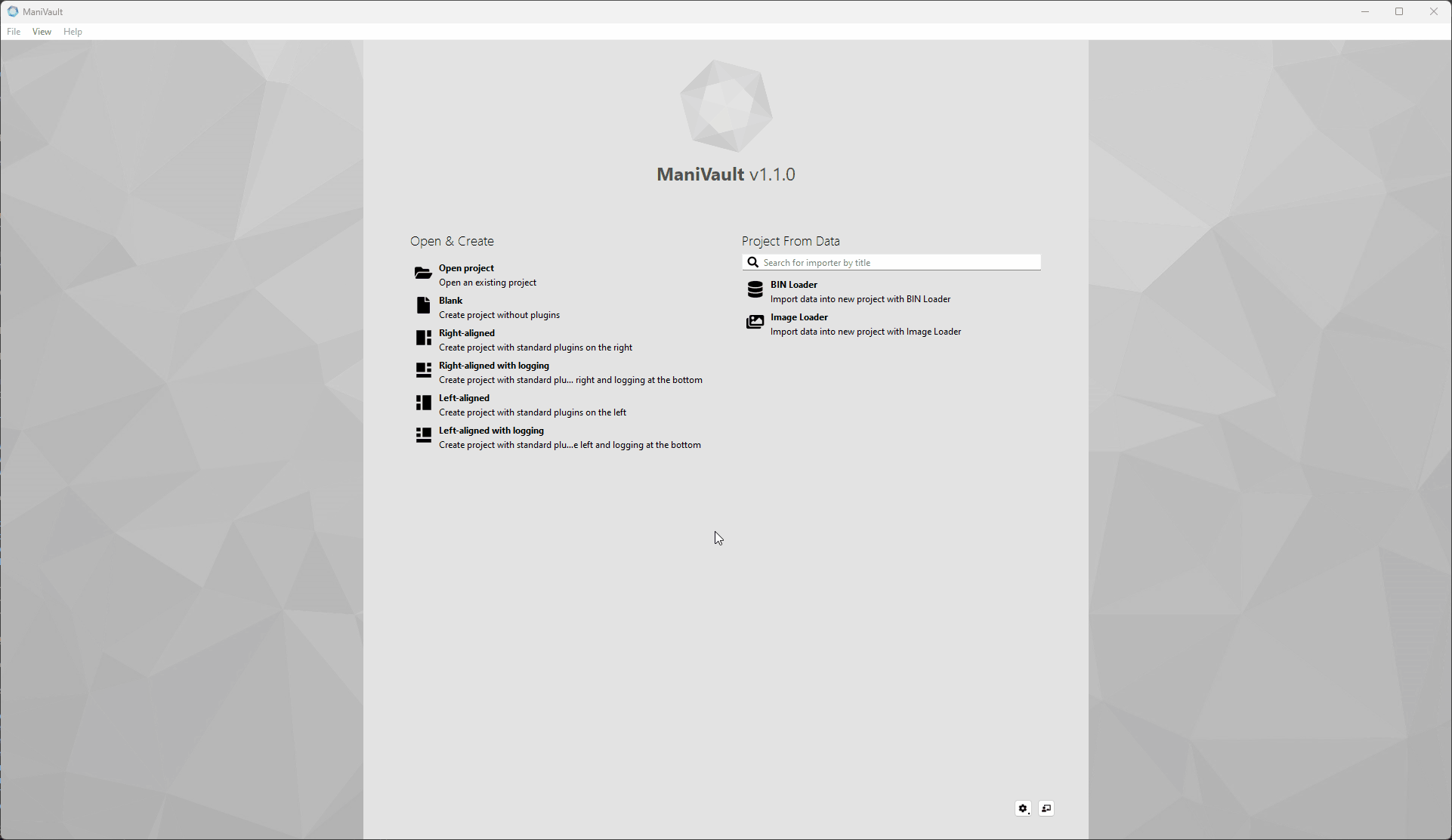
From the main menu
To create the data hierarchy plugin
- Go to Main menu
- View > System views > Data hierarchy
Add from the main menu
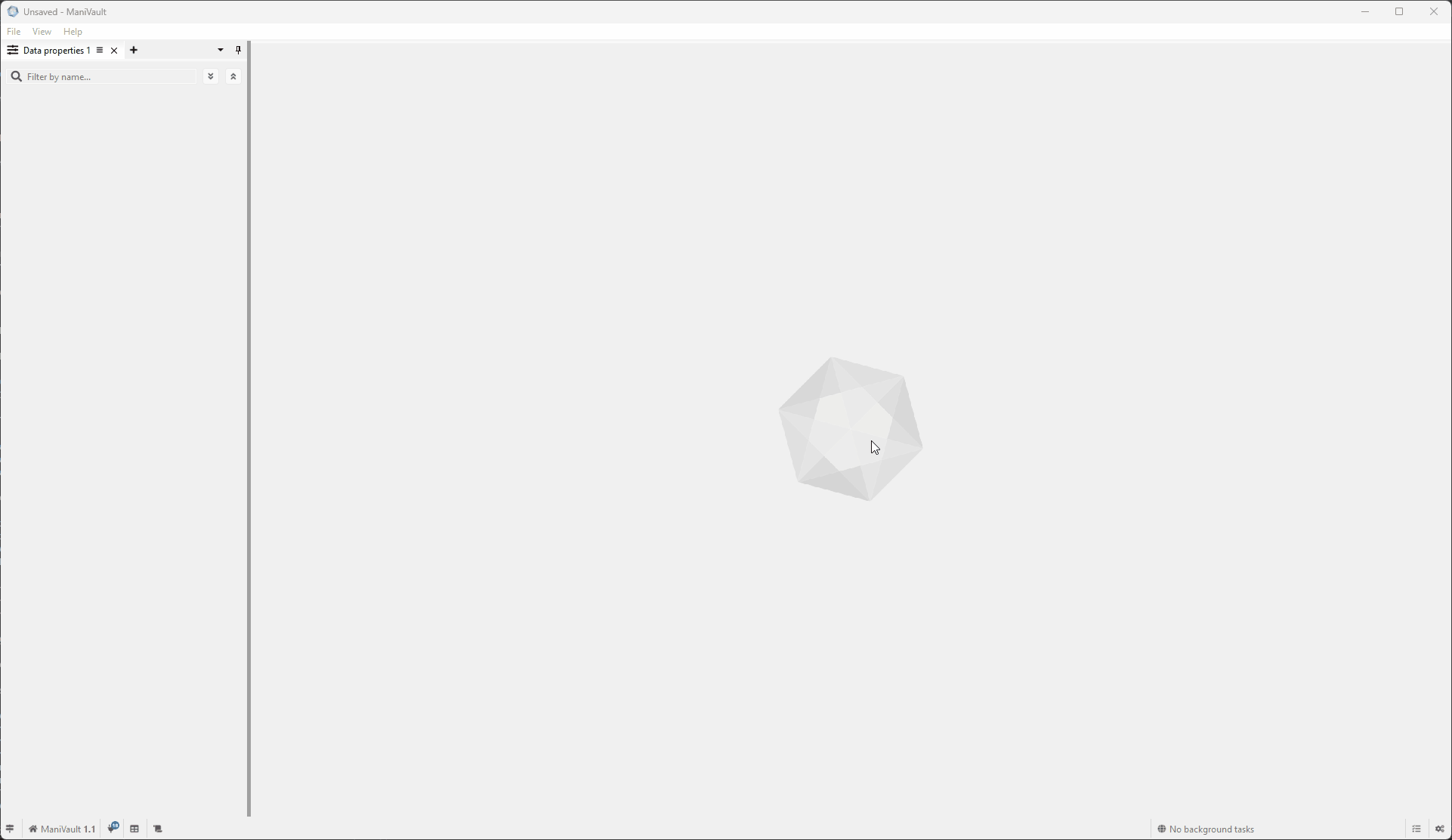
By attaching it to an existing view
The data hierarchy plugin can also be created from within the view:
- Click the plus sign next to an existing system view
- Choose where to place the new view (Left, Right, Above, Beneath or Tabbed)
- Select Data hierarchy
Click to view the video
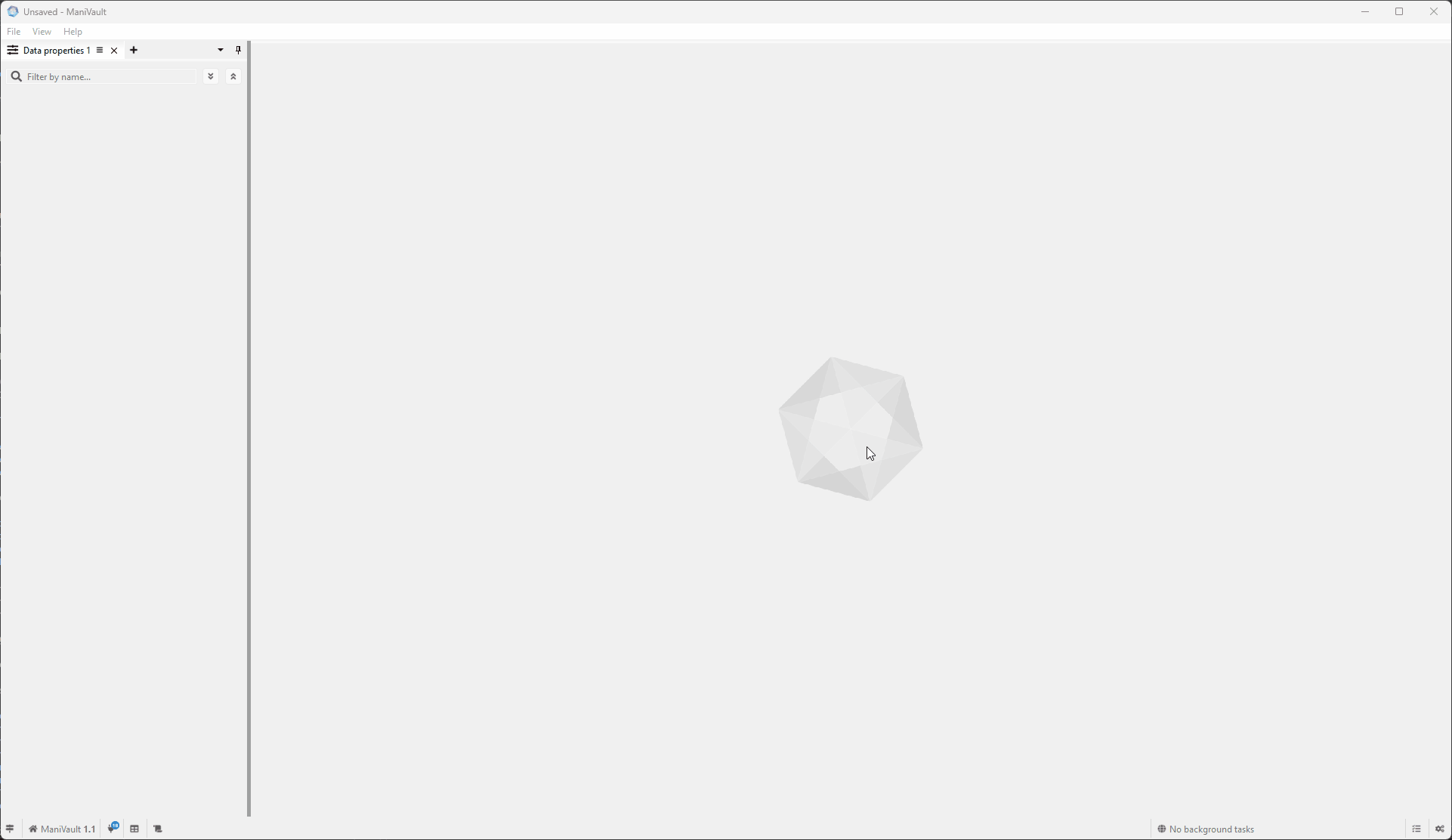
Import data
To import data into ManiVault using the data hierarchy:
- Right-click in an empty area of the data hierarchy to show the context menu
- Click on Import, this will show all data import plugins (this menu is not available when there are no compatible importer plugins)
- Click to start the importer of choice
Click to view the video
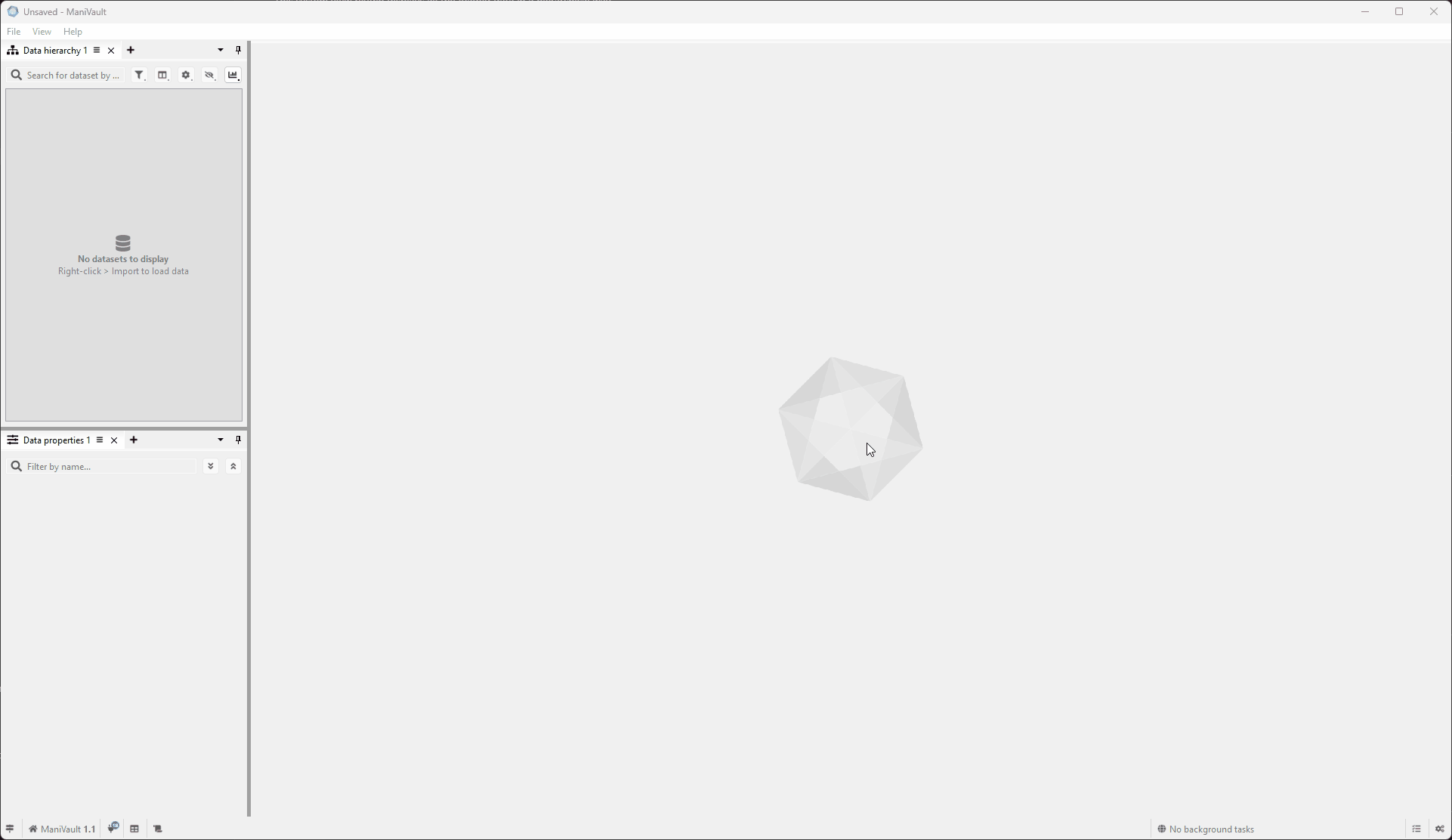
Export data
To export data from ManiVault using the data hierarchy:
- Select one (or more) datasets (hold CTRL to add a dataset and SHIFT to select a range of datasets)
- Right-click to show the context menu
- Click on Export, this will show all data export plugins (this menu is not available when there are no compatible exporter plugins)
- Click the exporter of choice
Click to view the video
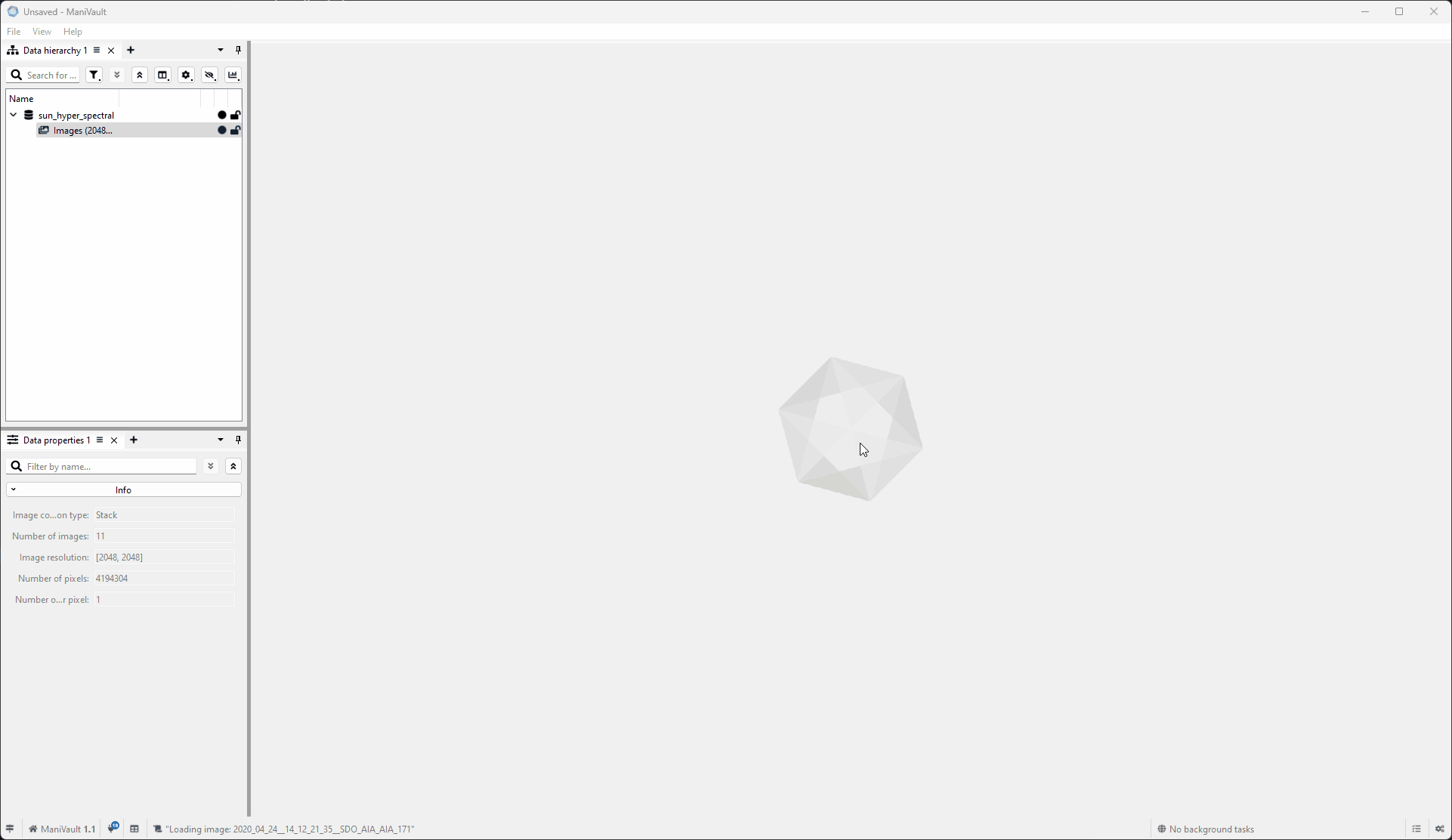
Analyze data
To analyze ManiVault data using the data hierarchy:
- Select one (or more) datasets (hold CTRL to add a dataset and SHIFT to select a range of datasets)
- Right-click to show the context menu
- Click on Analyze, this will show all compatible analysis plugins (this menu is not available when there are no compatible analysis plugins)
- Click on the analysis of choice
Click to view the video
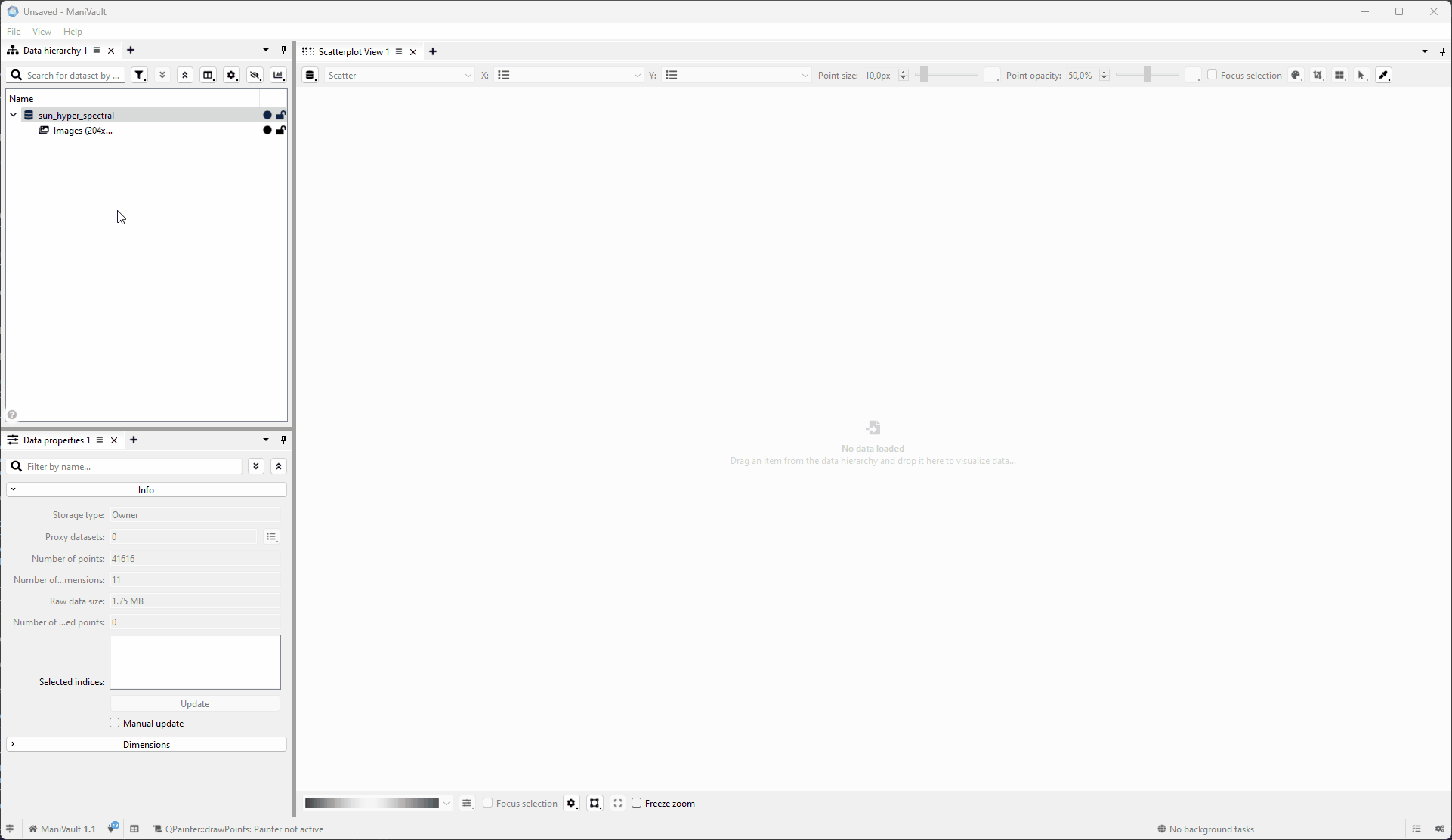
Transform data
To transform ManiVault data using the data hierarchy:
- Select one (or more) datasets (hold CTRL to add a dataset and SHIFT to select a range of datasets)
- Right-click to show the context menu
- Click on Transform, this will show all compatible analysis plugins (this menu is not available when there are no compatible transform plugins)
- Click the transform plugin of choice
Click to view the video
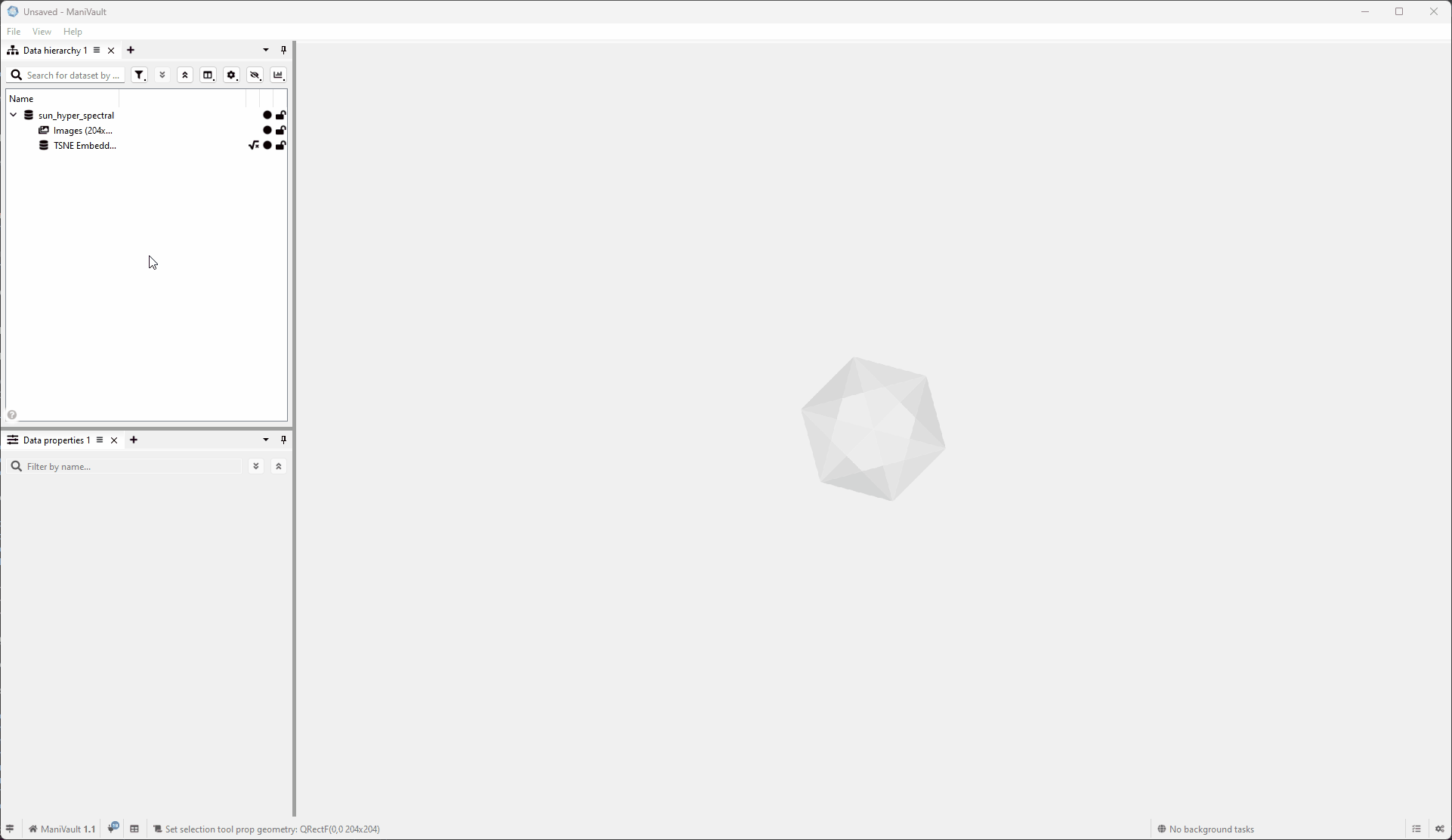
View data
There are various methods to view datasets. For more details, please refer to the viewing data tutorial.
Edit data properties
To view dataset properties and modify analysis parameters, use the Data Properties Plugin. A tutorial is available here.
Search and filter datasets
To search/filter ManiVault datasets using the data hierarchy:
Click to view the video
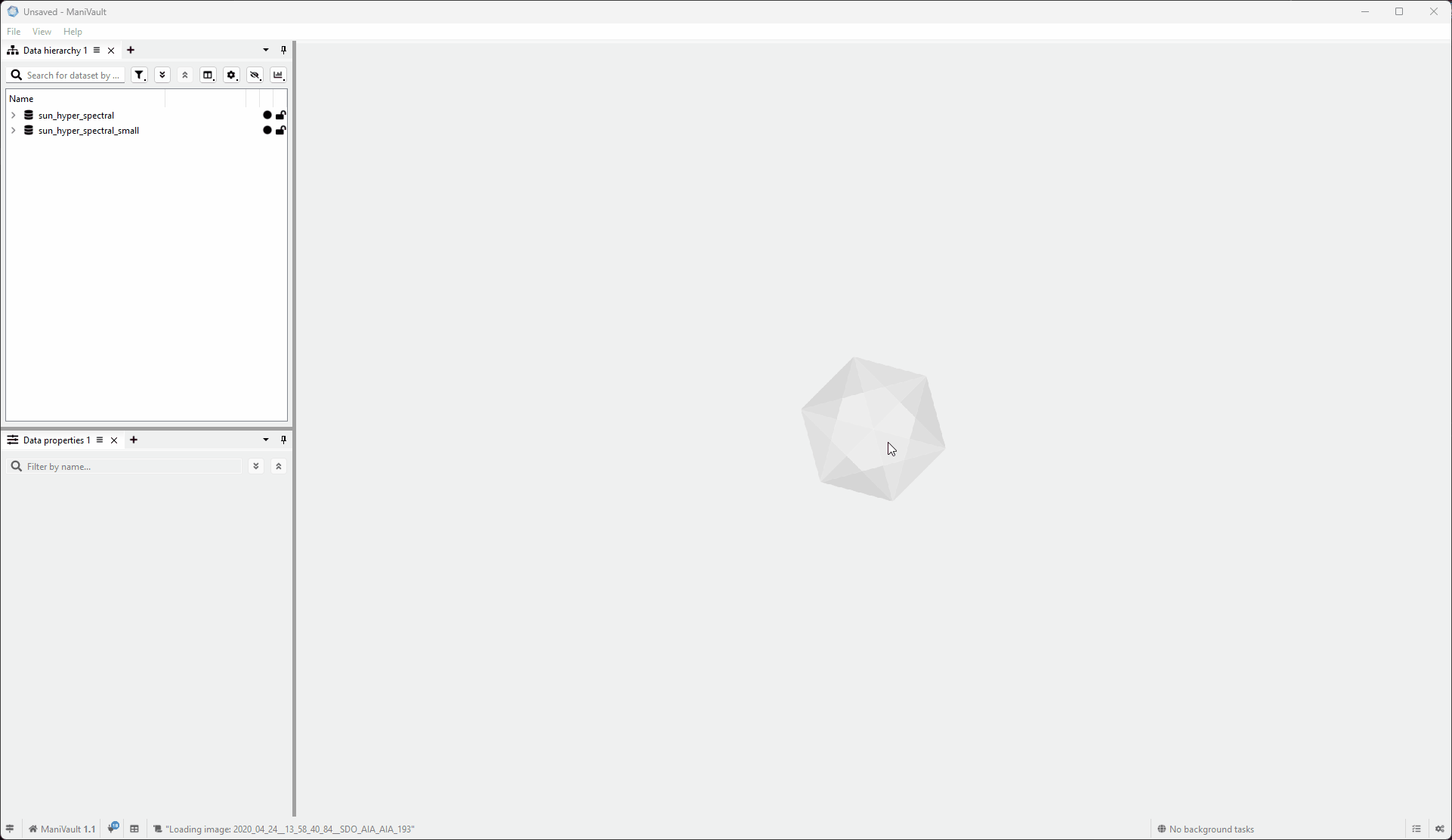
Columns
To interact with data hierarchy columns:
Click to view the video
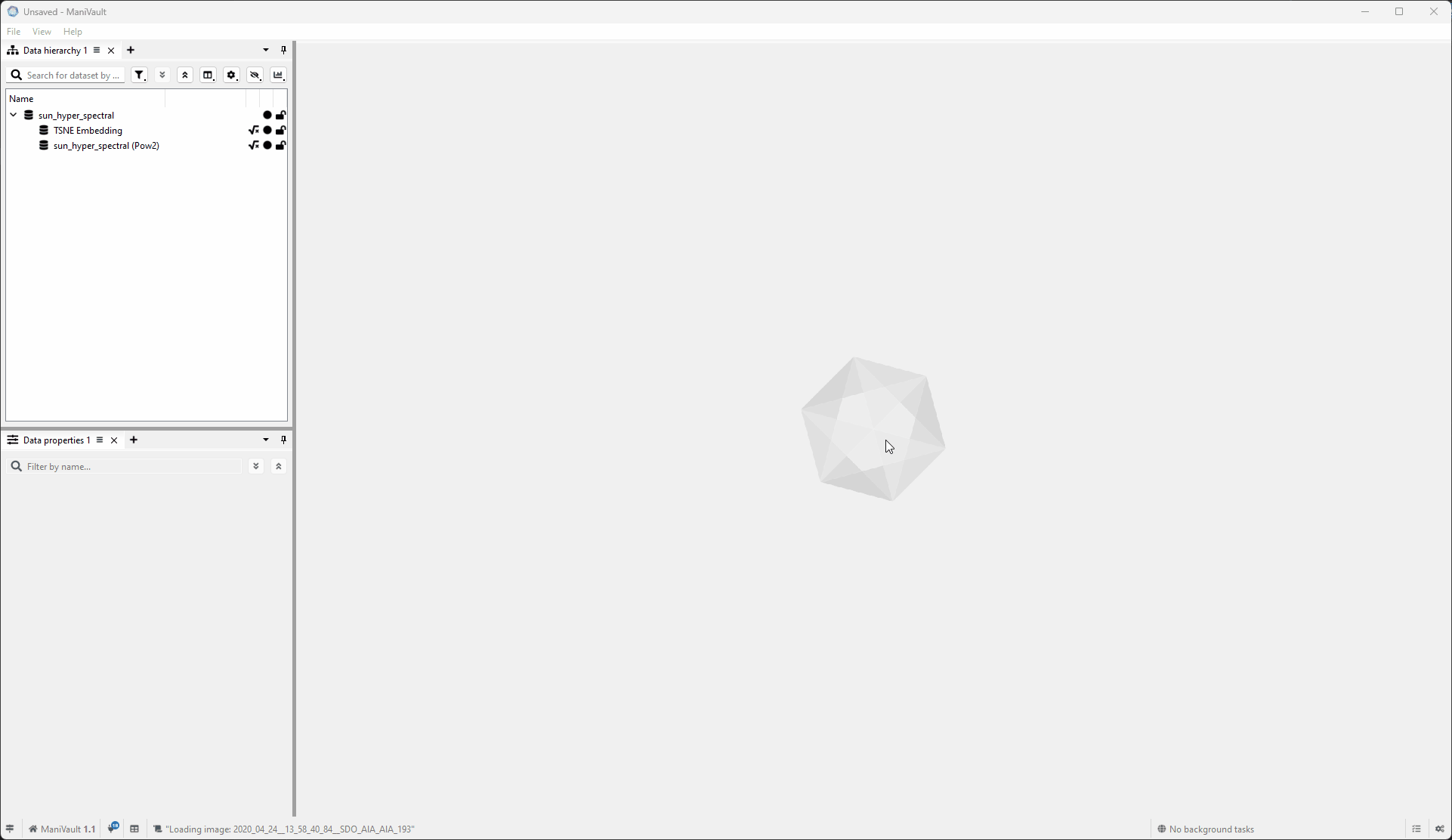
Remove dataset
To remove ManiVault datasets using the data hierarchy:
- Select one (or more) datasets (hold CTRL to add a dataset and SHIFT to select a range of datasets)
- Right-click > Remove
Click to view the video
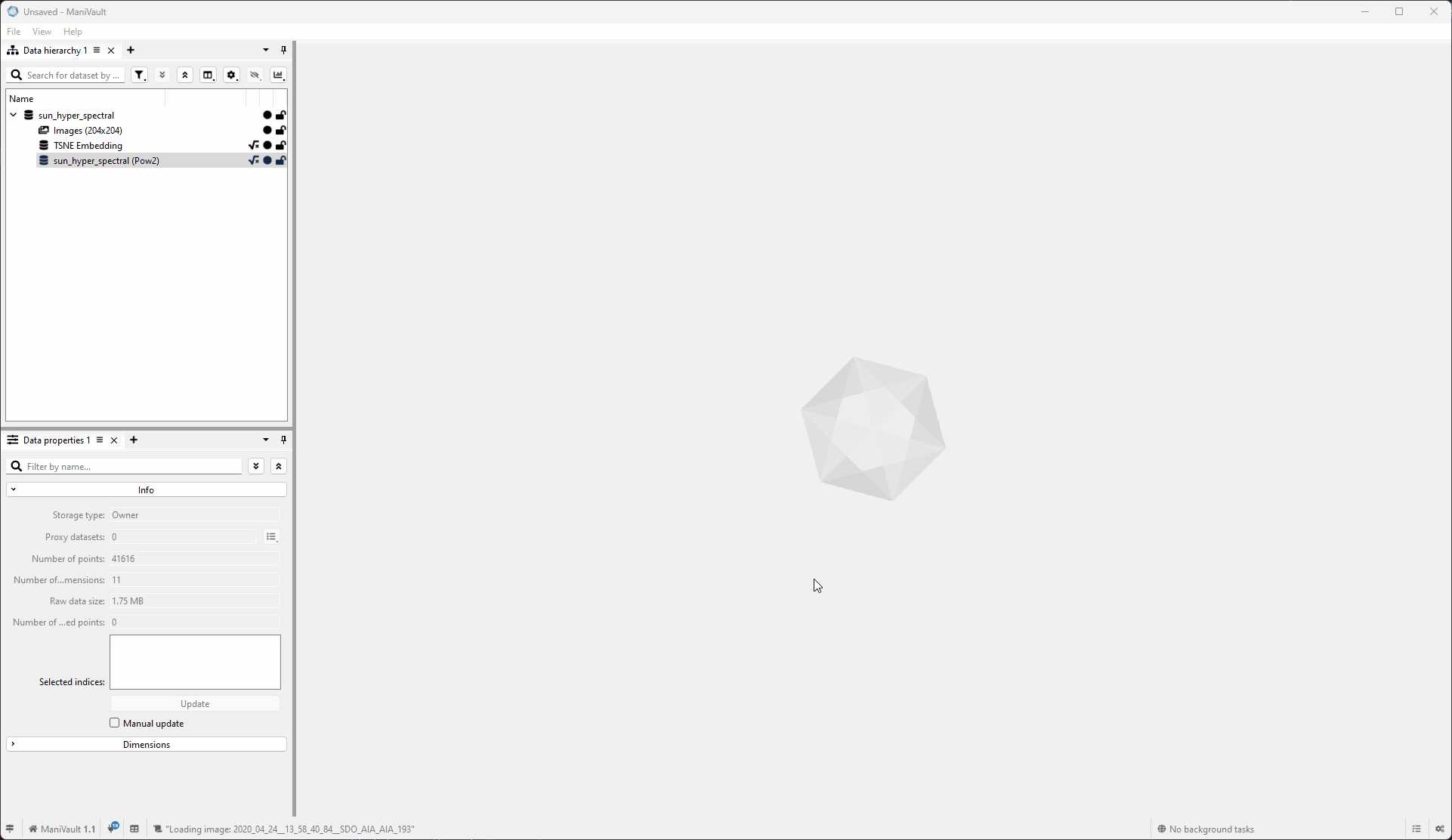
Hide dataset
To hide a dataset using the data hierarchy:
- Select a dataset
- Right-click > Hide > Selected
Click to view the video
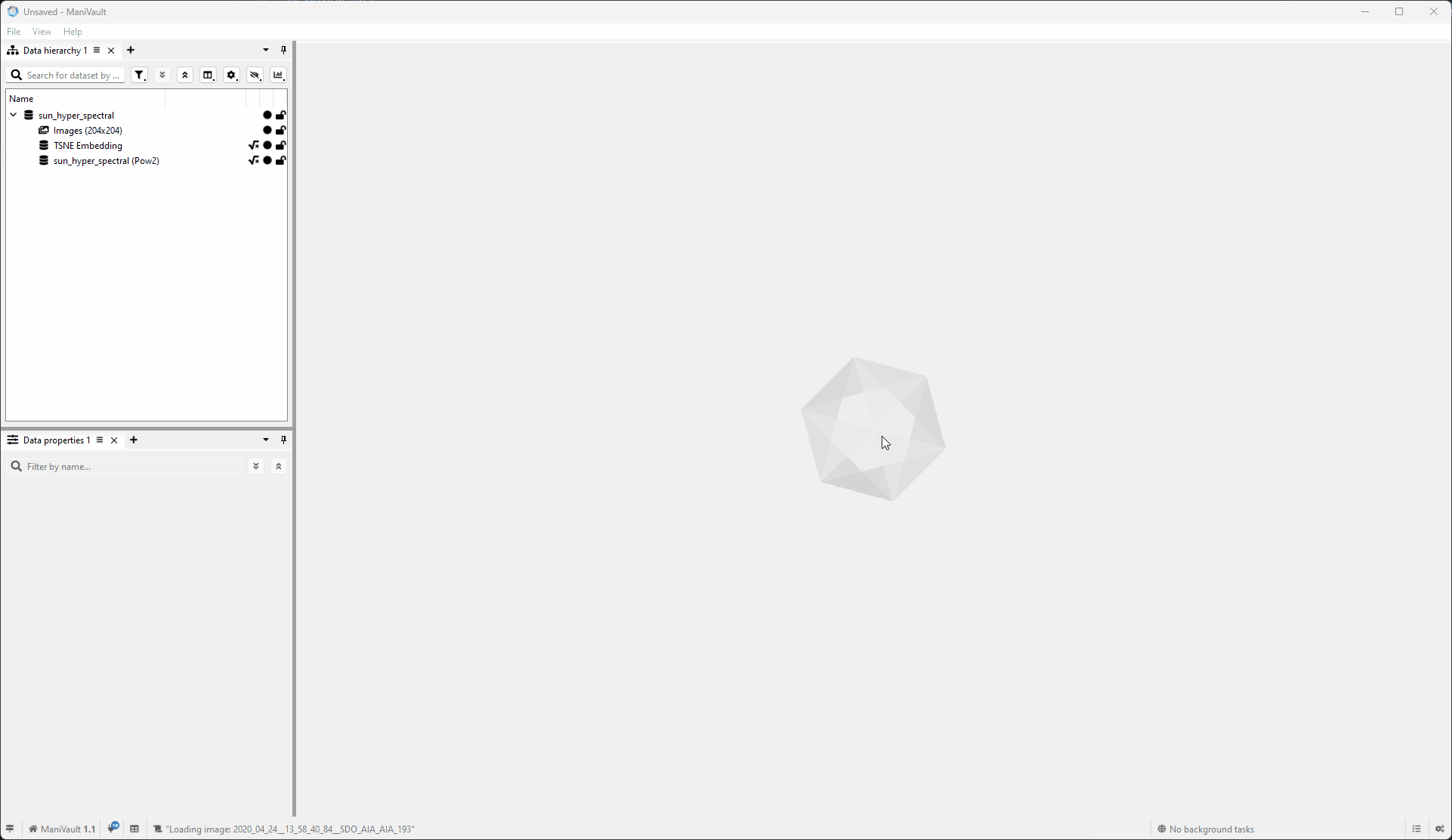
Unhide dataset
To unhide a dataset using the data hierarchy:
- Right-click in empty area > Unhide > Dataset of your choice
Click to view the video
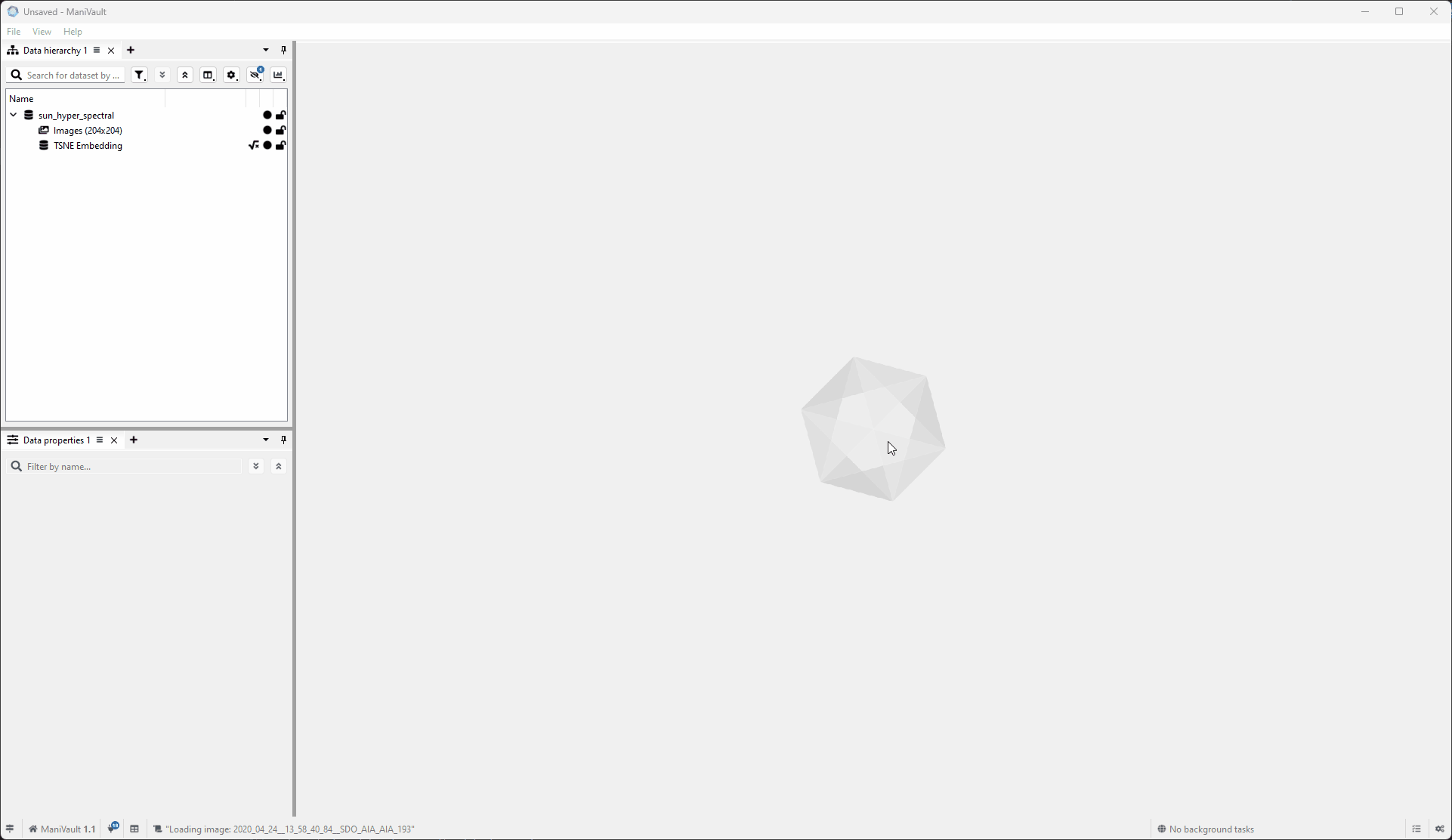
Unhide all datasets
To unhide all dataset using the data hierarchy:
- Right-click in empty area > Unhide > All
Click to view the video
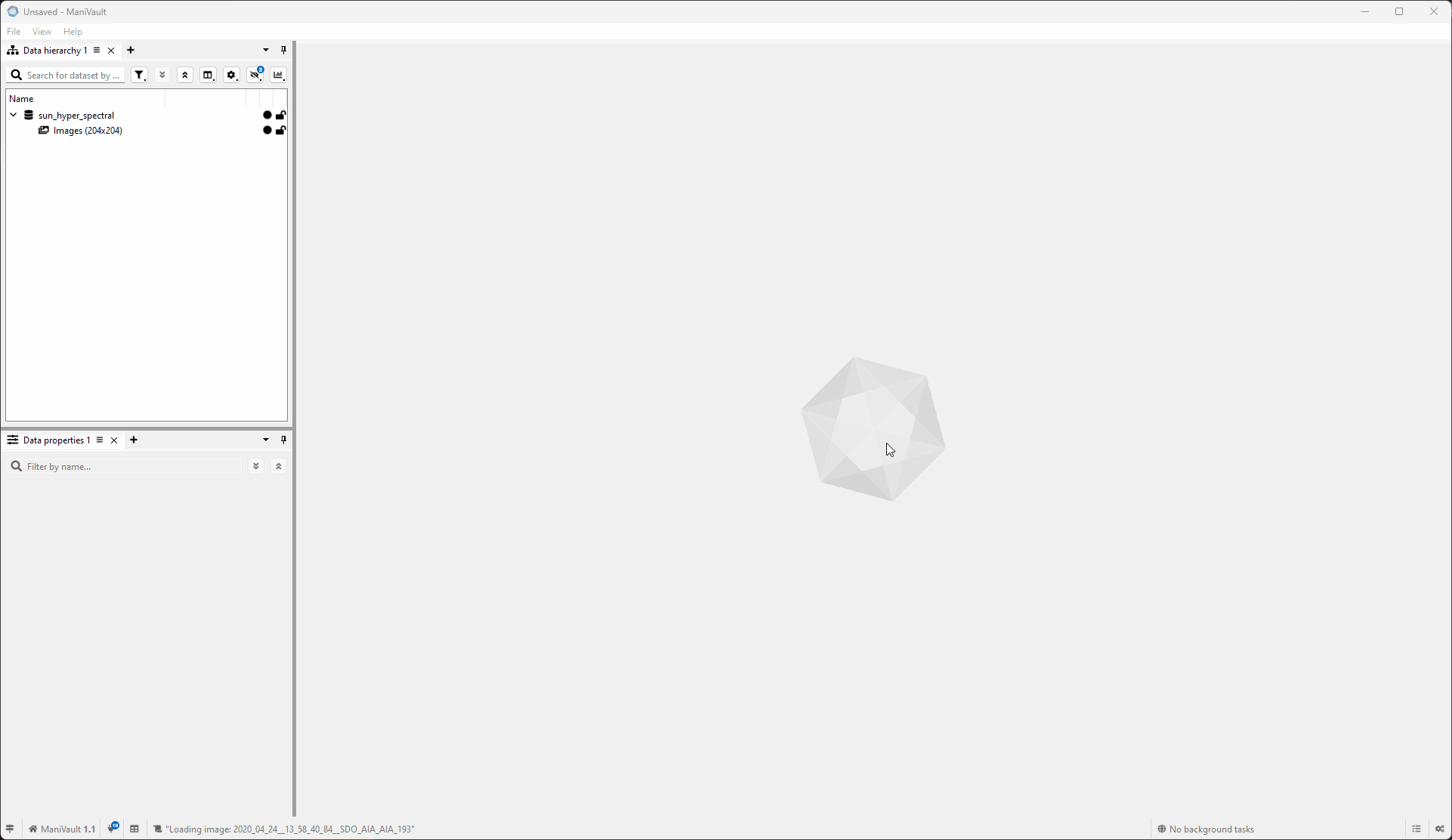
Lock selected dataset(s)
To lock a dataset using the data hierarchy:
- Select a dataset
- Right-click > Lock > Selected
Click to view the video
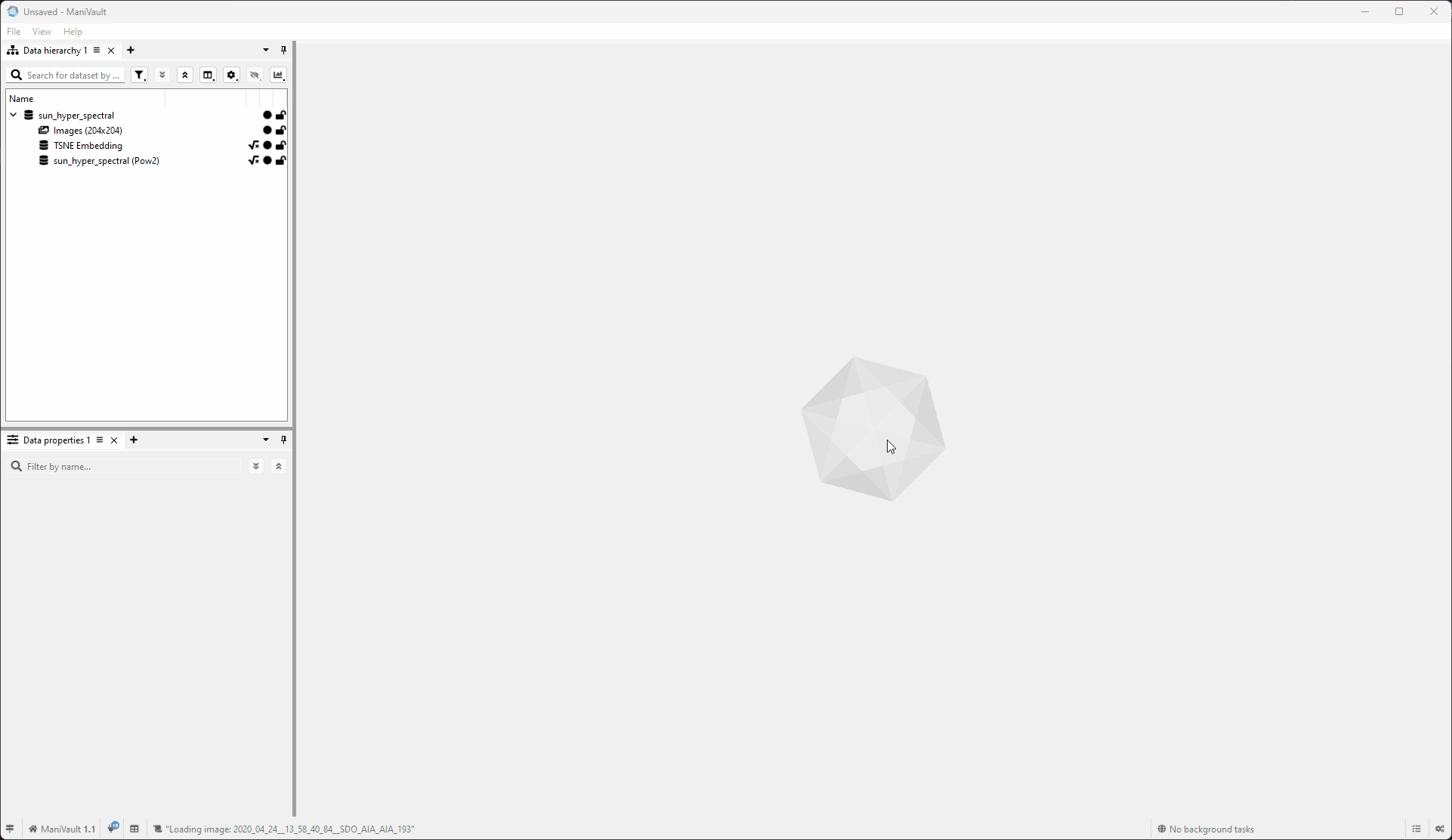
Unlock dataset
To unlock a dataset using the data hierarchy:
- Select a dataset
- Right-click > Unlock > Selected
Click to view the video